Transcripts
Transcripts are a helpful addition to your podcast: They make our content more accessible, let listeners follow along with the speech and allow searching and referencing specific words or phrases within your episodes. Here’s how to implement Transcripts in Podlove Publisher and the Podlove Web Player.
First of all, you’ll need a WebVTT file of your episode. VTT stands for “Web Video Text Tracks Format” and was first used for subtitles of video content. Services like Auphonic can create VTT files along with your audio files during podcast production. It is recommended that you use multitrack recordings for your productions to isolate separate speakers for the transcription process.

- To use this file with your episode go to
Podlove → Modulesand enable Transcripts
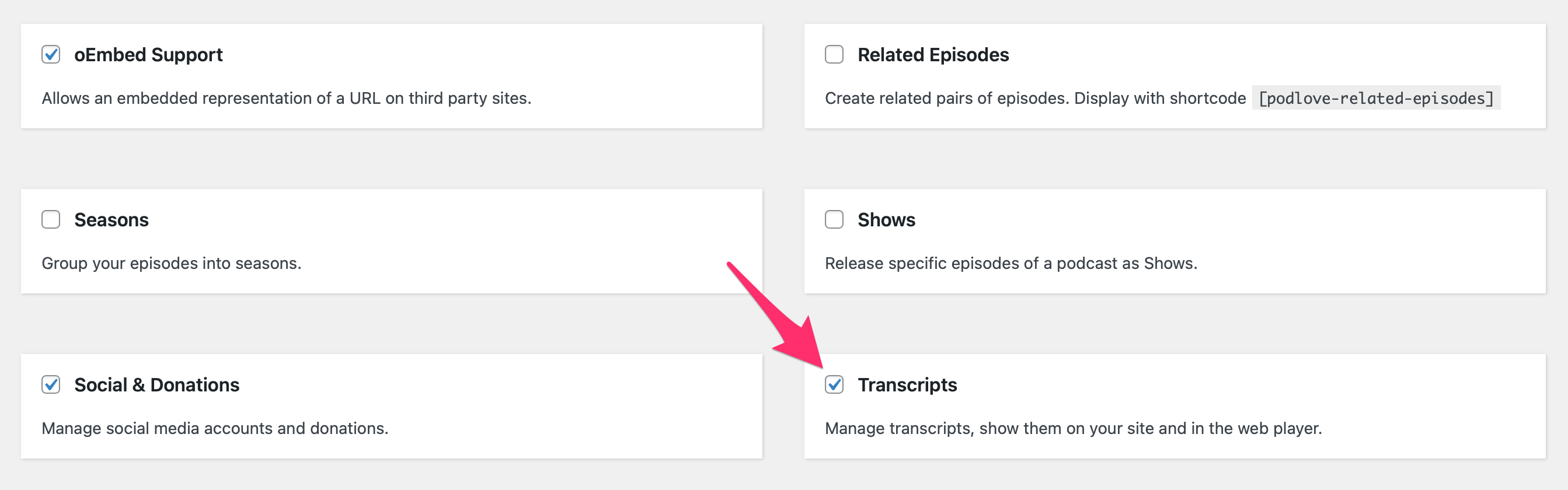
- Go to your episode detail page. There should be a new section called Transcripts / Transkriptionen where you can Import your VTT file and assign Contributors to the separate voices. Be aware that only Contributors that you added to this episode within the Contributors section will show up here.

- You can also get the VTT file from your assets if you don’t want to upload it separately. Therefore you have to create a new asset for your episodes in
Podlove → Episode Assetswith the asset type “transcript”, the file format “WebVTT captions”. You can assign a title and chose if you want to make the file available for downloading.
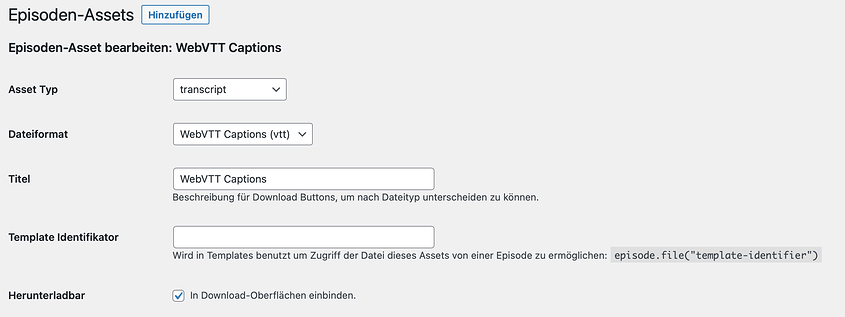
- After you saved your new asset remember to assign it to the section “Episode Transcript” on the bottom of the “Episode Assets” pages.
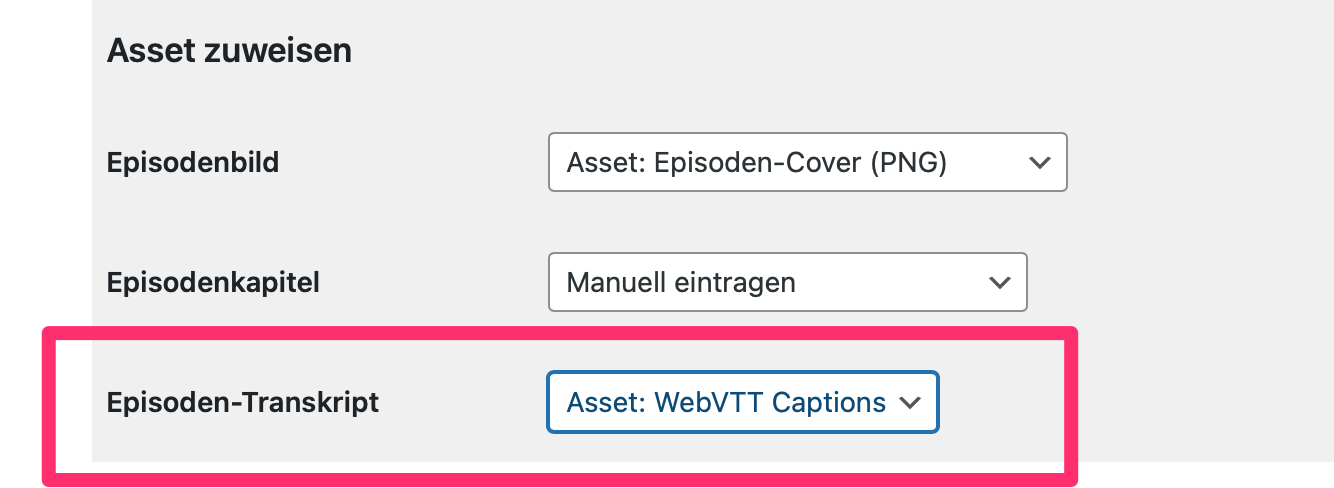
- Now, if you place the VTT file with the same slug naming convention in the place where all other assets for your episode are located you should be able to import the transcript via the Import button in the Transcripts section in your episode.