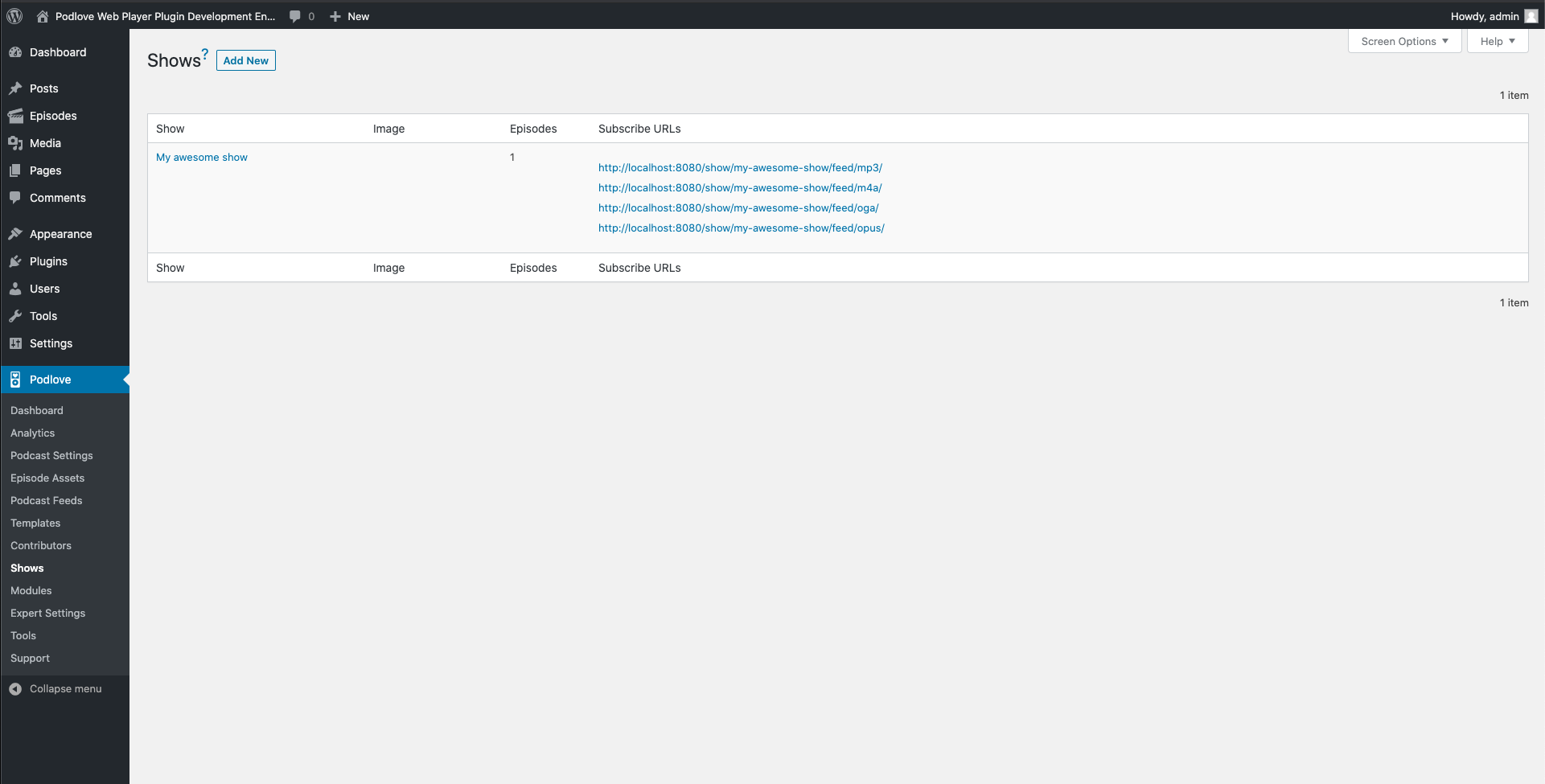Publisher Integration
1 Verify that you have installed the correct plugins
caution
Important: Once you've installed the Podlove Web Player 5 plugin all Web Player related Publisher shortcodes will be rendered by the Podlove Web Player plugin
- Go to Plugins > Installed Plugins
- Verify that you have installed Podlove Publisher in version 2.10.0 or higher
- Verify that you have installed Podlove Web Player in version 5.0.0 or higher
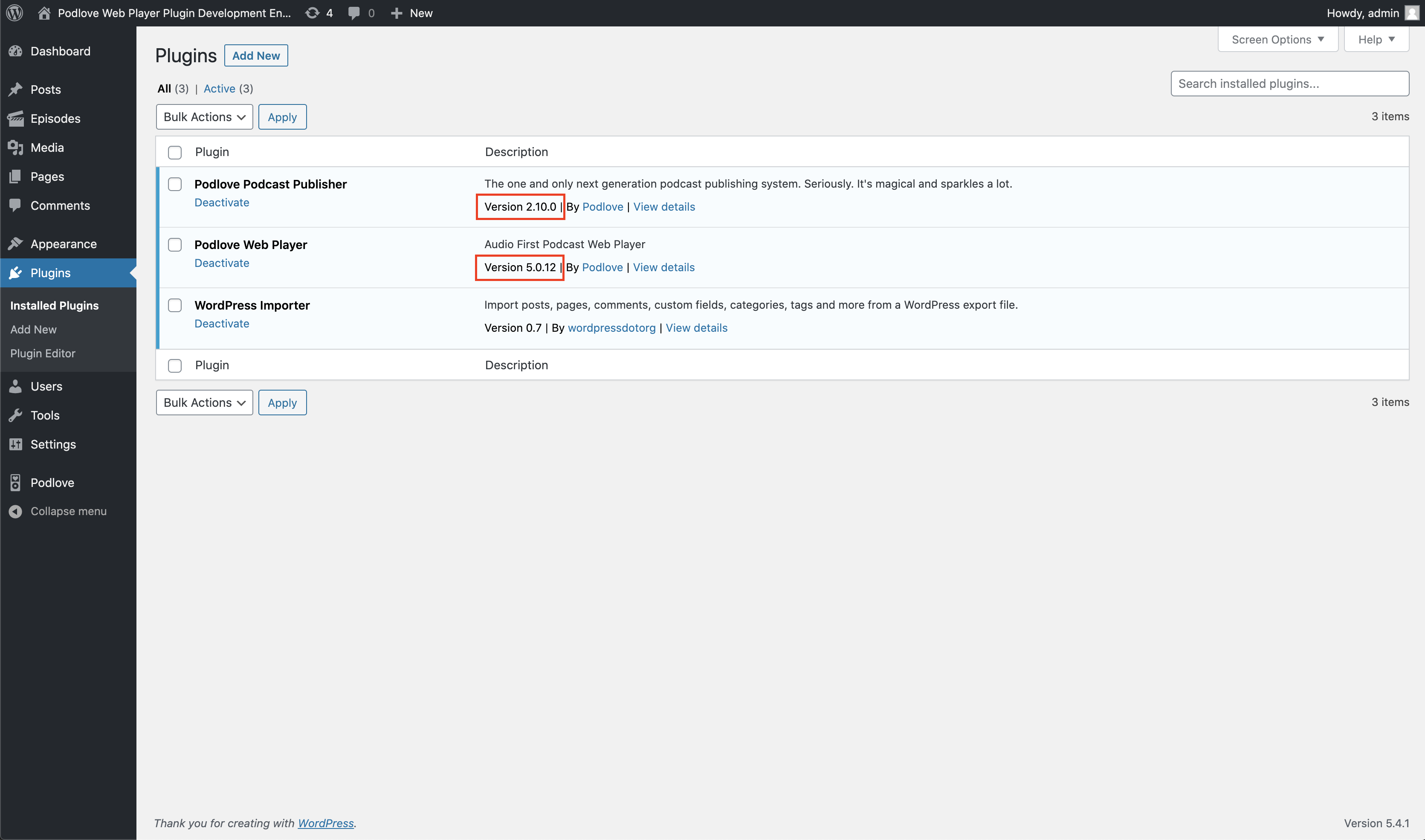
2 Activate the Web Player in Podlove Publisher
- Go to Podlove > Podcast Settings
- Select the tab Player
- Select Podlove Web Player 5
- Click Save Changes
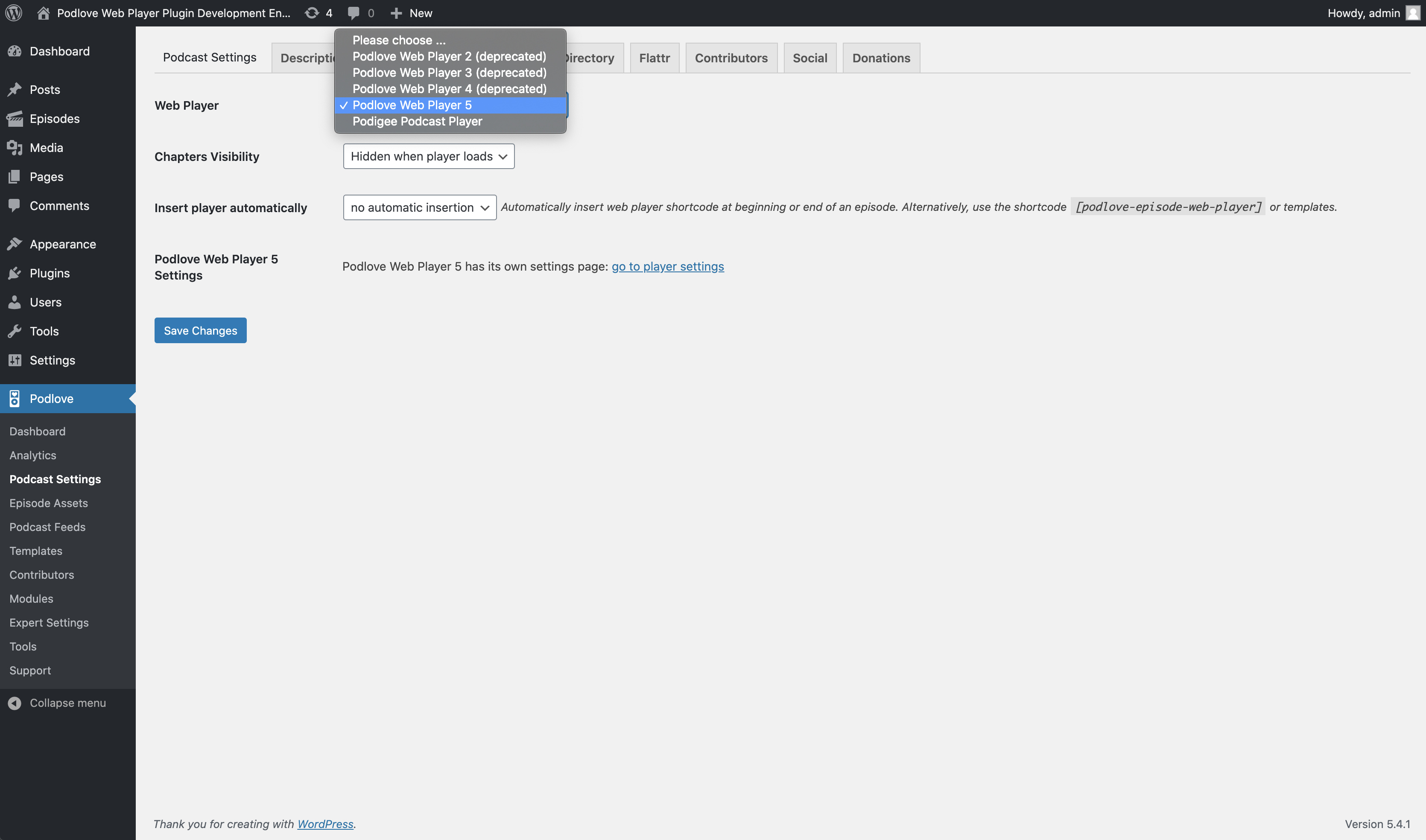
3 Configure the Podlove Web Player 5 appearance
info
Important: Please read the Core Concepts article to become familiar with its core concepts
- Go to Settings > Podlove Web Player
- Customise the Player appearance:
- Adapt the existing default configuration, theme and template to your needs OR
- Create new configurations, themes and templates
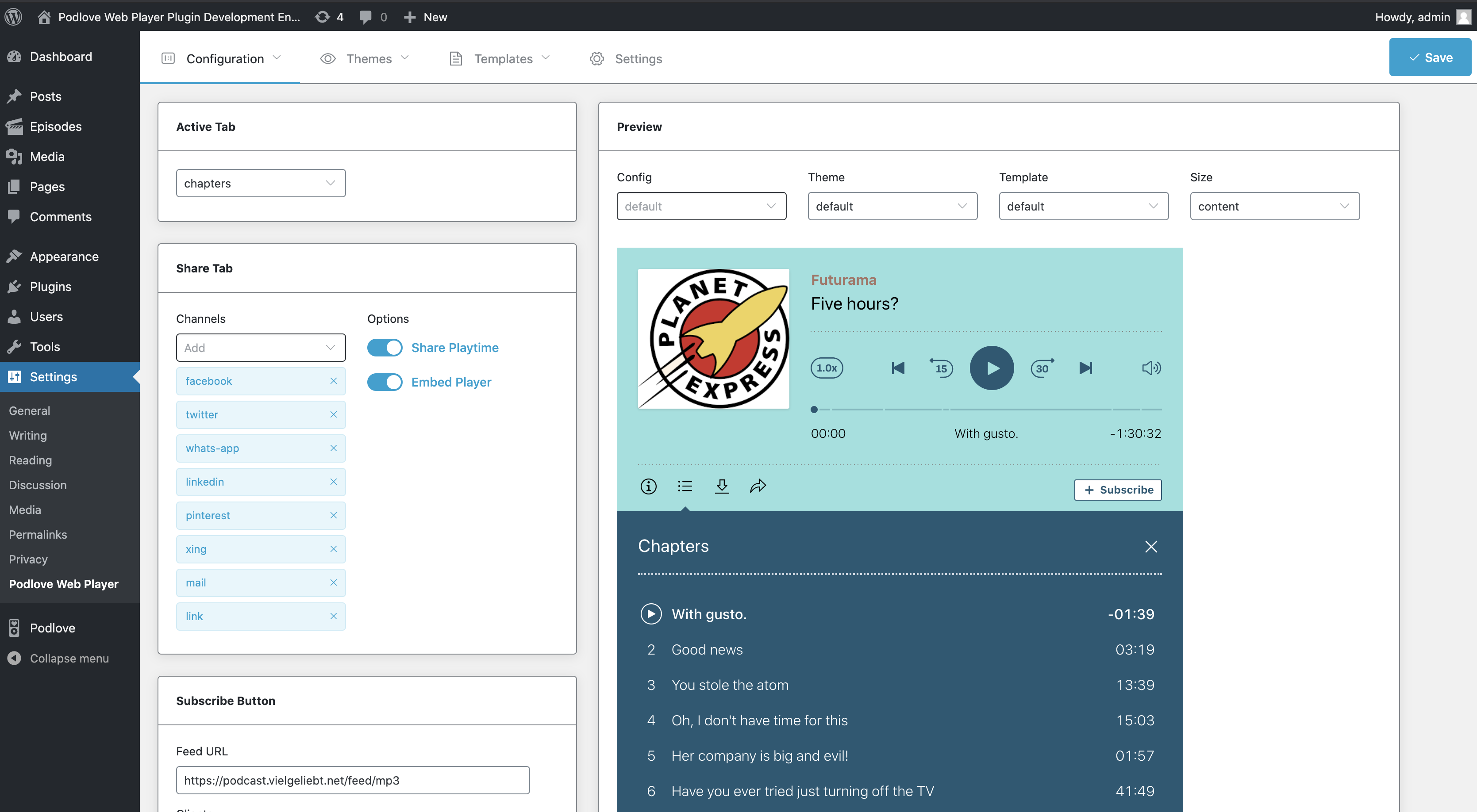
4 Insert the Podlove Web Player into Podlove Publisher
If you are inserting the player automatically
- Go to Settings > Podlove Web Player > Settings
- Select the default config, theme and template
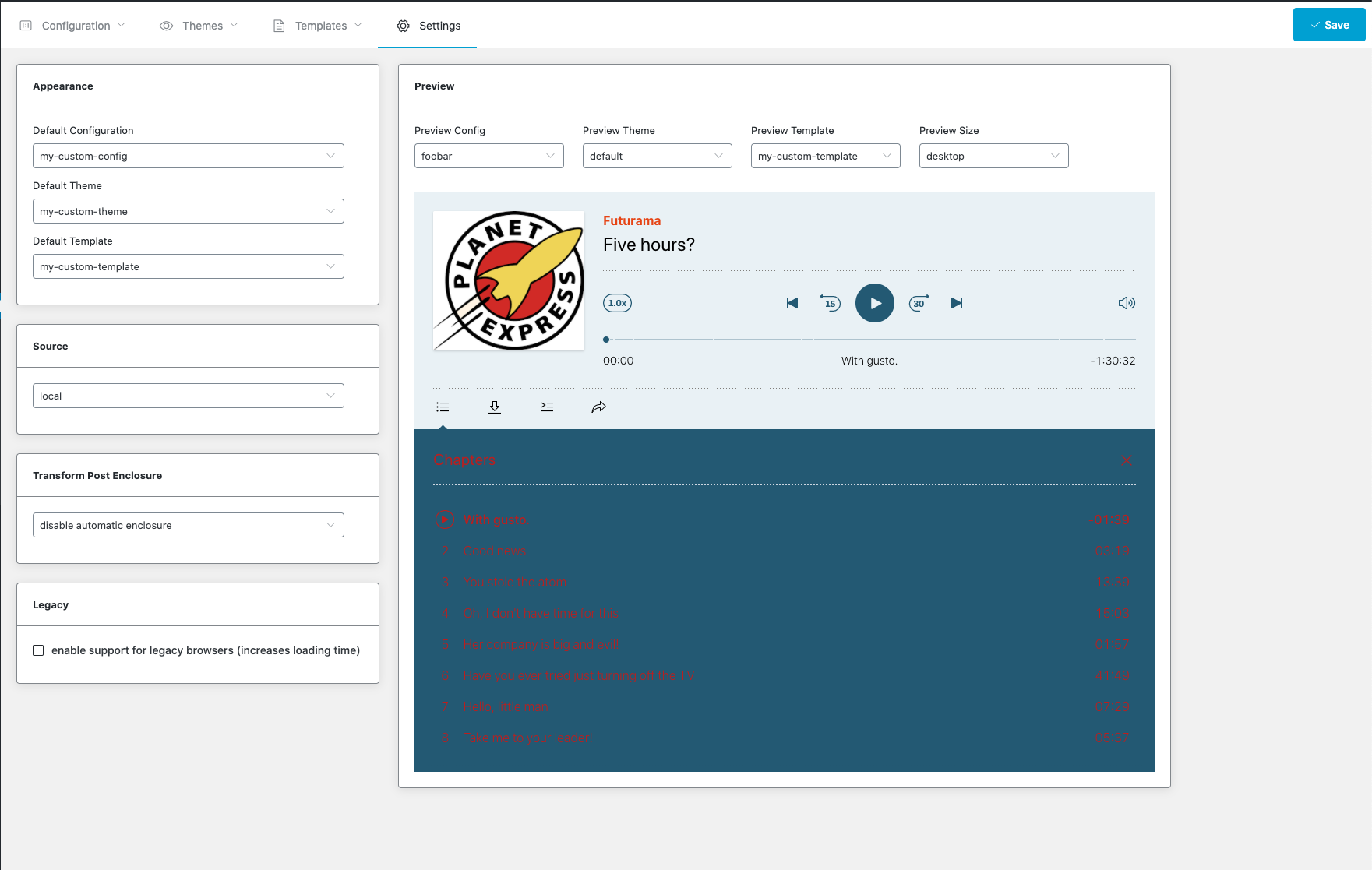
If you are using Publisher Templates
- Go to Podlove > Templates
- Select the template you want to edit
- Extend the
episode.playercall by adding the Podlove Web Player 5 config, theme and template parameters - example:
episode.player({ config: "default", theme: "default", template: "compact" })
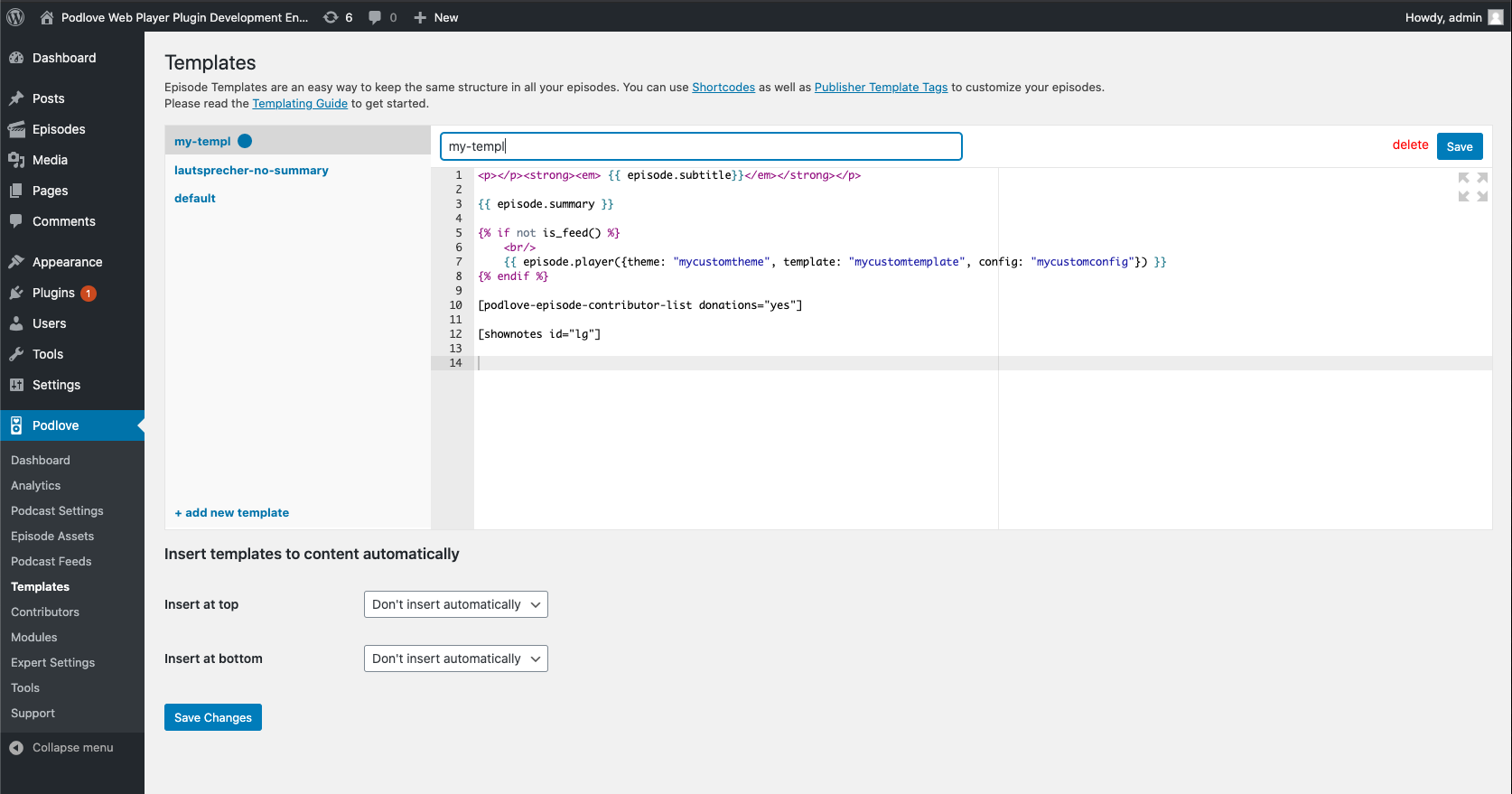
If you are using the Publisher Web Player Shortcode
- Go to the episode you want to add the player
- Add/extend the
podlove-episode-web-playershortcode withconfig,themeortemplateattributes - example:
[podlove-episode-web-player template="compact" theme="default" config="default"]
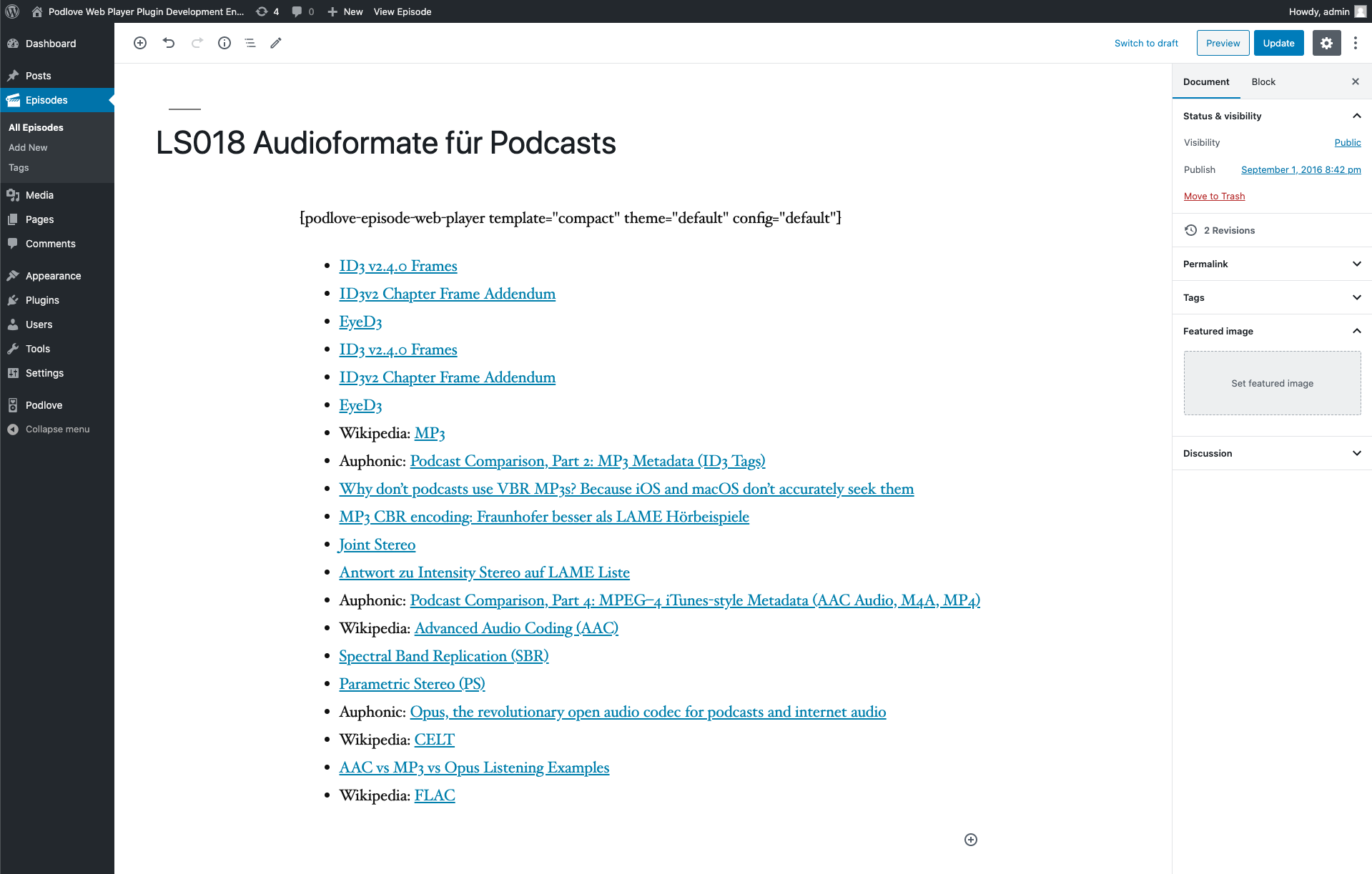
5 "Related Episodes" Web Player Feature
You can enable Related Episodes in the configuration section of the player.
Default Settings
By default related episodes are disabled.
Podcast
To display the latest 25 episodes choose Podcast in Configuration > [your config] > Related Episodes.
Publisher Shows
You can customise the related episodes by using the shows feature in Podlove Publisher.
- Go to Podlove > Shows
- If you don't already have shows, you might want to have a look at the documentation if you want to proceed
- Assign the episodes to a show: Select the Show in Configuration > [your config] > Related Episodes