Podcast Migration
This page is for you if you are currently using WordPress to publish a podcast — and looking for a way to move all your data into the Podlove Publisher. There is a module to help you as much as possible.
Activating the Assistant Module
If it's not already active, enable the module by going to Podlove > Modules and activating the "Migration" checkbox.
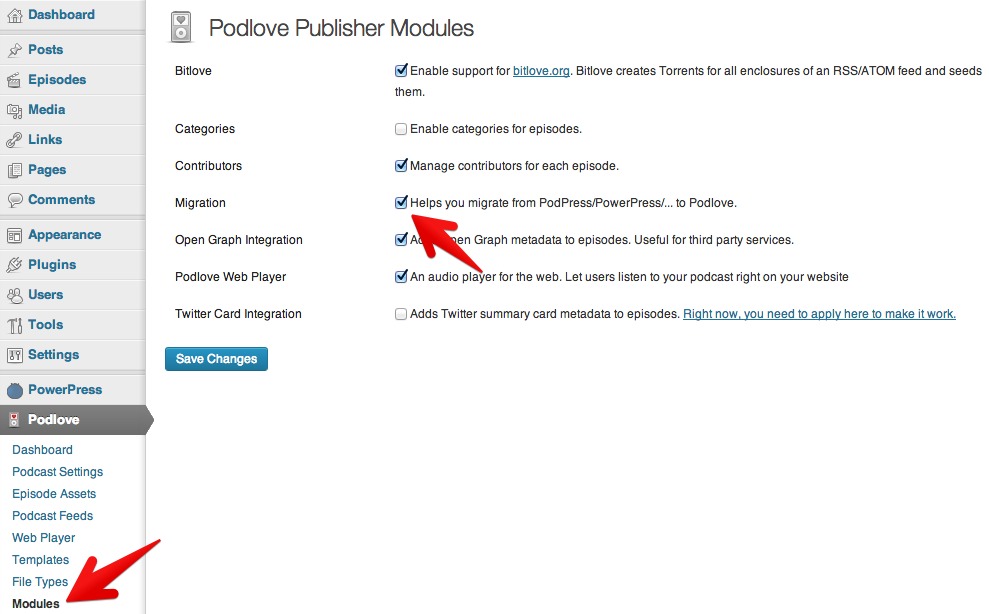
The Migration
Right now, you probably have both podcast episodes and blog posts. The episodes will be determined and displayed to you, so you can select which ones are real episodes you like to migrate. They will appear as Episodes below Posts in the WordPress sidebar menu.
All post data — title, content, comments, post meta, ... — will just be copied. However, episode critical metadata will be extracted and migrated into the Publisher format for you, if available: subtitle, summary, duration etc. To further ease the migration, you may choose to automatically remove player shortcodes from the current post contents.
Feeds will be created automatically. But careful: it might happen that the new feeds have exactly the same URLs as your previous ones. You may have to deactivate your previous podcasting plugin to see the new Podlove Publisher feeds.
It's possible that you can't keep your episode URLs. However, redirects are created automatically redirecting your current URLs to the new episode URLs.
Good Luck!
Will my podcast work while I try to migrate?
Yes. The Migration assistant only looks at your existing data, it does not change anything. Even when you start the migration, all new episodes will be created pending, meaning you can preview them to check if everything looks as expected — while your old system still works like before. Only when you have verified that everything looks fine you hit the switch which turns off all old posts and publishes all the new episodes. Even at this point your old posts still exist — only they are not accessible by the public.
Feeds
Your feed URLs will probably change. Depending on your setup you need to adjust some settings.
Feedburner (or other feed proxies)
If you are using Feedburner, your public feed URL will stay the same (something like http://feeds.feedburner.com/my-podcast).
However, you need to tell Feedburner the new internal feed URL. You can find it in Podlove > Podcast Feeds: "Subscribe URL".
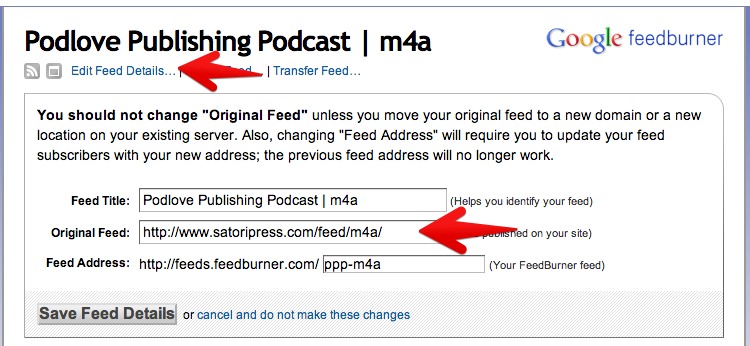
Publishing the Feed directly
If you are using no feed proxy, all clients are now subscribed to the wrong feed URL.
The only way to fix this is to add a permanent redirect from the old URL to the new one.
If you feel comfortable around .htaccess files, feel free to add it yourself.
Alternatively, there is an interface to manage redirects in Podlove > Expert Settings.
Add your old feed URL into the "From URL" column and the new feed URL into the "To URL" column, like so:
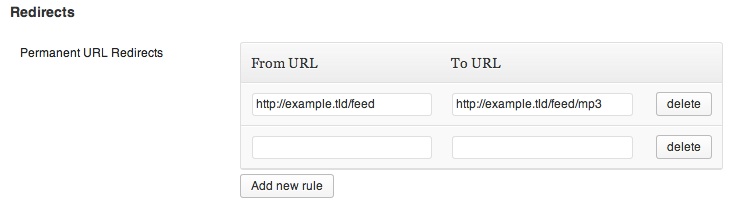
Hit "Save Changes" and browse to the old feed URL. It should now redirect you to the new feed URL.